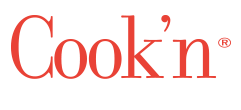Change Serving Sizes in a Split Second? Now THAT'S Cook'n!
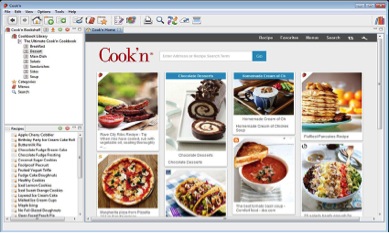
It's Friday morning and I'm wondering what's for dinner tonight. So I typed "vegan bean dishes" into the search box on my Cook'n home page and of course oodles of recipes came up. As I was skimming through them (choices from sparkspeople.com, chow.com, foodnetwork.com, etc. etc.), I happened to scroll below a recipe that sounded hopeful, and there were comments from real people (just like we find when we actually go to an Internet cooking site). What an invaluable touch to Cook'n. Don't you love it that feedback from real cooks who've actually tried the recipes, is included in the presentation of the recipe? Me, too.
Anyway, I settled on a 5-star recipe from Rachel Ray, Veg-Head Three-Bean Chili. One comment suggested cutting back on the spices and jalepeno peppers, another cook suggested using fresh tomatoes pulsed in the Blendtec® or Vitamix® rather than using canned tomatoes. One thing I especially appreciate about being able to access the comments as well as the recipe is the confidence it gives me. While the recipe heading said it was in the EASY category, the comments confirmed this. I'm new at making chili, so I need this little positive nudge.

I changed my mind about this chili recipe though, because it called for beer and we don't keep that on hand. What I really wanted was a recipe using ingredients I did have (I didn't want to make a run to the store). While chili did sound good, I found a recipe included in the basic DVO.com cookbook for Old Fashioned Vegetable-Rice Soup that met my criteria.
But my hangup with this recipe was that it made enough to serve 6 people. There's just my hubby and me, and I wasn't interested in freezing what we wouldn't be able to eat in one sitting. And I wanted to use my smaller crock pot, also.
You avid users of Cook'n know where I'm going with this, right? This issue was easily solved. I just clicked the SERVES box at the top right side of the recipe and was able to change servings from 6 to 2. Then a box appeared that gave me the opportunity to change serving sizes. I clicked "Adjust recipe quantities" and voila, all the math was done for me in the quantities column.
Here is how the instructions read for this procedure in the Cook'n HELP>USERS GUIDE:
ADJUST SERVING SIZES
Open a recipe.
2. Make sure you are in the Edit view.
3. Click button "Makes 1 Serving" next to the word "Serves".
4. A Change Serving Size window will appear. It will show the number of people the recipe currently serves in the "Number of people to serve" field. Type in the number of people you want to serve.
5. Check the box "Automatically adjust recipe quantities"
6. Click OK
The quantities for every ingredient will change to reflect the change in the amount of people to serve.
ADJUST SERVING SIZES WITHOUT CHANGING THE RECIPE
1. Open a recipe
2. Make sure you are in the Edit view
3. Click button "Makes 1 Servings" next to the word "Serves"
4. A Change Serving Size window will appear, it will have the number of people the recipe currently serves in the "Number of people to serve" field. Type in the number of people you want to serve.
While I love everything about my Cook'n version 11, I have to say, this is one of my favorite features. I've never been very good at math anyway, so software that does it for me? Less time on math and more time on cooking…I think I've found Nirvana. While I know you, too, love Cook'n, do you have a favorite feature? We're eager to hear about it. Meanwhile, I'm off to make some Old Fashioned Vegetable-Rice Soup jiffy quick!
- www.dvo.com
- www.eatingbyelaine.com
 Alice Osborne
Alice Osborne
Weekly Newsletter Contributor since 2006
Email the author! alice@dvo.com