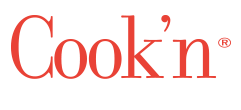Tips for Scanning Printed Recipes
A few weeks ago, Dan announced a new Cook’n tool that was received with screaming fanfare: the Scan-It feature, which lets you snap a quick picture of any printed recipe and instantly upload it to Cook’n. If you haven’t seen the video introducing this feature, here it is:
After the feature’s release, I made short work of my stack of printed recipes. Goodbye recipe binder, hello smartphone that holds thousands of recipes while being a convenient fit-in-my-pocket size. And it looks like I’m not the only one who’s enjoying it; I’ve received dozens of emails complimenting the feature!
Despite Scan-It’s success, I’ve noticed a few problems that I hope I can fix in this short article. Included are these problems:
Several users have learned to use Scan-It on their phone, but they don’t know how to use it on their computer.
Sometimes, Cook’n doesn’t translate correctly.
Some recipes don’t get read properly at all!
Keep reading for help if you’ve experienced any of these problems!
How to Use Scan-It on the Computer
We should have made this clear when we released the feature, but please notice that the Cook’n mobile app (for your phone and tablet) and the Cook’n desktop app (for your computer) look very different! Often, accessing a feature on your computer will not be the same experience as accessing it on your phone or tablet. Fortunately, there’s another easy video to rectify this!
What to do When Something Looks Wrong
Sometimes, your recipes says “Banana Split,” but Cook’n thinks it says “Binano Splat.” Sometimes you want a word to be uppercase, but Cook’n thinks it’s lowercase. No worries, it’s easy to fix!
Try adding your recipes in these few steps:
Take your picture.
Edit the details.
Highlight the different parts.
Upload it to Cook’n.
In that second phase of editing the details, make sure everything looks the way you want before you start adding things to Cook’n. For help with this, I strongly suggest you view the videos I’ve provided. In the first video titled “Scan Recipes into Cook’n!”, Dan explains editing your recipes in depth at 4 minutes into the video.
What if the Recipe Doesn’t Upload at all?
Frankly, this tool still isn’t perfect. If the recipe is handwritten, it may be very difficult for Cook’n to read. Or if the recipe is printed with a strange font, weird colors, or food stains, Cook’n might have trouble.
In 99 out of 100 cases, the Scan-It feature will work perfectly. But in that 1 out of 100 case where trouble arises, at least we can be grateful that Cook’n has so many other features that make it easy to add new recipes! And of course, we’re always working to make this feature even better.
Have you had any cool experiences with the Scan-It tool? Let me know in the comments!
 Matthew Christensen
Matthew Christensen
Weekly Newsletter Contributor since 2014
Email the author! matthew@dvo.com