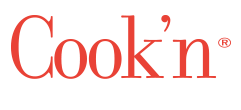I am trying to update Cook'n but have been stuck in a never-ending loop. Help!
QUESTION:
"I am trying to update to Version 15 but have been stuck in a never-ending loop. Help!"
ANSWER:
Over-all, the release of Cook'n Version 15 has been our SMOOTHEST upgrade ever! However, there are a few edge cases that we're helping a handful of customers with. For example...
WINDOWS:
Some virus scanners (especially Malware Bytes) seem to be blocking some users from upgrading to Cook'n Version 15. When this happens, it will quarantine the Cook'n.exe file and your Cook'n strawberry icon will disappear. In other cases, the upgrade process just loops and loops over and over again and never finishes. If this has happened to you, the easiest way to resolve this is to simply follow these steps:
- Disable your virus scanner temporarily
- Re-install Cook'n. The easiest way to do this is to click to www.dvo.com and under step 2, you will see a "Download Cook'n for PC" button and a "Download Cook'n for Mac" button. Click one of those two buttons to install Cook'n for free. Note that if nothing happens when you click the Download button, it is because your web browser is blocking the download. To resolve this, simply right-click the Download button and choose "Copy link address." Then, open a new browser tab and Paste the link into the address bar.
- Wait for Cook'n to update to Version 15. When Cook'n launches, it will check to see if you qualify for the Cook'n 15 upgrade. Since you have an Annual Membership, you qualify. So, as long as you are logged in to your Janaslocum@outlook.com Cloud account, Cook'n will automatically start downloading the version 15 upgrade. When finished, an Update icon will appear on the toolbar. Just click that to install the upgrade.
- Reactivate your virus scanner if you want to. Frankly, we do not recommend this. These days, the Windows & Mac operating systems and the web browsers have improved security to the point that virus scanners are not necessary. And, most of the time, they cause more trouble that they're worth by blocking legitimate activity (like upgrading Cook'n! With virus scanners like this...who needs viruses!)
MAC:
In some cases, security settings on some Mac computers are blocking some users from upgrading to Cook'n Version 15. If this has happened to you, the easiest way to resolve this is to simply follow these steps:
- Re-install Cook'n Version 14 by clicking this link: https://www.dvo.com/download/CooknMacClassic14.zip (NOTE: if your web browser is blocking this download, please right-click the link and choose "Copy link address" and then open a new web browser tab and paste this link into the address bar and press "Enter"
- Launch Cook'n and wait for an Update icon to appear on your toolbar
- When the Update icon appears, click it and follow the on-screen instructions
If you have any additional problems, please click here to let us know and we will be happy to help! And, thank you for your patience during this super busy time of year!
Finally, if you are one of the couple dozen people who ran into this problem and need to access your recipes for holiday cooking, please remember that you can always access your recipes by logging in to the Cook'n Web App or from the Cook'n Mobile Apps...or from your Alexa Show device!